
| Menu | Sage Line 50 / Sage 50 Accounts | About us | Case Studies | Screenshots |
BARCODE.CO.UK Tel: 0161 902 0980 |
A solution that works now and in the future (week in week out, year in year out) - works with any Sage version that you move to - works even if your business procedures change. In a nutshell, we offer continuity - FREE upgrades + FREE changes / software enhancements + UNLIMITED support with extended hours (8AM-6PM, Mon-Sat).
Click POP to instantly see your latest Purchase Orders from Sage - or click SOP to see your Sales Order.
Note: Supp1 and NONAME are just test Suppliers we setup in Sage - obviously you will see your more familiar supplier names when you view this screen.
Select one, or any number of transactions and click Save to accept the selection - to instantly go to the next screen below.
IMPORTANT: If you know only certain Suppliers have serial numbered products, we can easily filter for these transactions; making the list shorter and thus faster to manage. If you prefer to bash in a Purchase Order we can provide an entry box. If you are always typically looking at the Purchase Order in Sage when you do this job we can automatically skip this screen every time by getting the Purchase Order or Sales Order from Sage.

Now we see the lines of a Purchase Order for example (Note: Lines from a Sales Order would appear in the same way).
Note: Because this customer asked for Serial Tracking and sophisticated Label Printing integrated in to one module, this screen is more complex than our standard Serial Tracking module. It allowed this customer to scan serial numbers, from items arriving, and simultaneously print labels; to save a great deal of time and money.
The screen for the Serial Tracking only module is much simpler with no Print button, no checkboxes (for; Description, Barcode, Price, etc.), no boxes for Qty or Label Design.
To enter Serial Numbers first select or scan a Product Code to instantly go to the next screen below.

Now you can scan one, or many Serial Numbers for this Product Code.
To remove Serial Numbers check the Remove serial box.
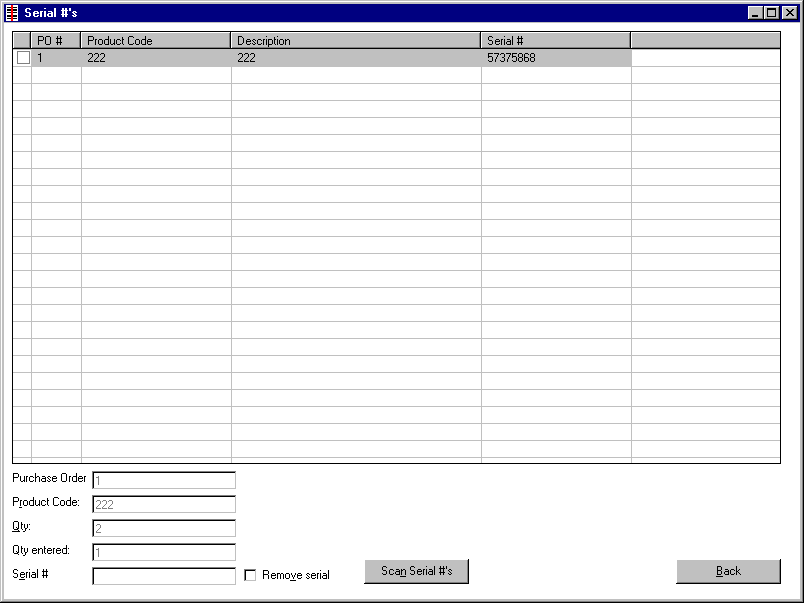
If you have Microsoft Access open (and you refresh the SerialNos table) you will see your transactions recorded automatically and instantly.
Product Code, Serial No, Transaction Type (PO, SO, AI), Transaction ID (i.e. PO# or SO#), Line of PO/SO, Date.

Note: We can also store the Product Description (or other information) which can be very useful from automatically printing Despatch Notes or Goods Received Notes. Remember we offer to tailor the application and offer FREE modifications - so it is as simple as possible and never goes out-of-date (we also provide FREE upgrades).
Note: Data in this screenshot does not match the data entered in the above screenshots because this is test data.